Synchronous proctoring is a mode in which a proctor and artificial intelligence will watch as a student takes his\her exam.
Checklist before testing
| Prepare and check the computer for compliance with technical requirements. |
| Prepare the workplace |
Important! If you are working on Mac, set your system and security settings according to this guide.
Logging in
Log into your account on the OpenEdu platform using your login and password.
Check your credentials (fullname, username, etc.) in your profile on the platform.
Inportant! Double check that your full name is written correctly there. Otherwise, your proctor may not let you proceed to your exam.
Self-enrollment in Calendar
At an appointed day and time, log into your account on the OpenEdu platform and select a course to take.
Select the right quiz in the course.
If your exam requires preliminary self-enrollment in Calendar, and you are yet to register, you need to self-enroll into a free slot in Calendar. If you are already enrolled or the enrollment is not required, proceed directly to the Exam start section of this article.
In Calendar, click on where it says Find exam and enroll.
Next, look up your exam and click on Choose time.
Choose and click on a slot to self-enroll.
Next, click on the Enroll option.
After that, the slot will be colored in green.
If you want to cancel your enrollment:
Navigate to Calendar the same way you did it to enroll.
Click on the cancellation icon
NOTE: enrollment cancellation is possible no later than 24 hour before the scheduled exam beginning.
Exam start
Click on where it says Continue to my proctored exam (on the OpenEdu platform).
Click on Start System Check:
Select your quiz and click on Start.
Note, the Start option is available 15 minutes before the exam start time. At the same time, the exam itself is available only at an appointed time. Use these 15 minutes to get prepared and finish the equipment check.
Carefully read EULA before proceeding to your exam and confirm your agreement.
Equipment check
In a popup that appears, let Examus access and use your webcam and microphone.
In the next browser popup, you will be asked to share your screen. Just click on the Entire Screen thumbnail and click on where it says Share.
Wait until the equipment check is finished.
Personality recognition
Make a photo according to a request on your screen.
Click on where it says Send, after the photo page refreshes.
Important! You might be asked to make your selfy or your ID photo or both (one after another). Just follow instructions on your screen.
Your desk demonstration
While your desk demonstration, take your webcam or your laptop and direct its shooting objective onto your desk. Demonstrate your desk from different sides so that your proctor can see that there are no hidden and/or forbidden equipments put on your desk.
Р
Carefully read the exam rules that will be displayed on your screen.
Let Examus access your clipboard.
During your exam
To expand the Examus panel, click on the chat icon as in the picture below.
The exam panel is movable. Just click on and hold the sandwich option at the top of the panel and move it.
Use the paperclip icon to attach a file from your computer.
The exam rules are shown under the exam name. Greyed out options are forbidden, whereas green ones are allowed. To see a tooltip for each rule, hover your mouse cursor over each rule icon.
You can exchange text messages with your proctor in chat during the exam.
Note, proctors can send text messages and highlight suspicious behaviour by sending warnings. All this will be shown in chat and at the lower-left corner of your screen.
You must stay in front of your webcam throughout your exam.
Click on start option on the page with your assignment and proceed.
Keep in mind that exams may have time restriction. Check on the exam page if there is a stopwatch started.
Unexpectedly, you were expelled from your exam. What to do?
First, you need to clean up cookies in your browser or try taking your exam in another browser. Re-login into your profile and continue the exam from the incomplete courses tab (otherwise, all the progrress will be lost). Read more: НПОО: Как вернуться в экзамен?
Completion
If you are ready to submit your answers, click on where it says End My Exam.
Confirm completion.
You may see the following message after you submit your attempt.
You will see the uploading process at the lower-right corner.
It is critical to wait for all files to be uploaded.
Then, close the Examus tab.
Video guide