Checklist before testing
| Make sure your computer meets the system requirements. |
| Prepare your desk |
Important! If you are working on Mac, set your system and security settings according to this guide.
Exam start
1. At an appointed time, open a one-use link provided by your exam organizer.
2. The Equipment check page will open. Carefully read EULA before proceeding to your exam and confirm your agreement.
Equipment check
In a popup that appears, let Examus access and use your webcam and microphone.
In the next browser popup, you will be asked to share your screen. Just click on the Entire Screen thumbnail and click on where it says Share.
Wait until the equipment check is finished.
Make a photo according to a request on your screen.
Click on where it says Send, after the photo page refreshes.
Carefully read the exam rules that will be displayed on your screen.
Let Examus access your clipboard
To expand the Examus panel, click on the chat icon as in the picture below.
The exam panel is movable. Just click on and hold the sandwich option at the top of the panel and move it.
The exam rules are shown under the exam name. Greyed out options are forbidden, whereas green ones are allowed. To see a tooltip for each rule, hover your mouse cursor over each rule icon.
You can exchange text messages with your proctor in chat during the exam.
- Note, proctors can send text messages and highlight suspicious behaviour by sending warnings. All this will be shown in chat and at the lower-left corner of your screen.
You must stay in front of your webcam throughout your exam