If you have several webcams connected to your computer, follow the instructions:
Instruction #1
Click the lock icon in the browser address bar. Next to Camera and Microphone switch the toggler to the right.
Refresh page.
Instruction #2
Click the camera icon on the right side of the browser address bar.
Click Manage (WIndows) or Media Management (macOS).
Select Camera.
Choose the right camera in the pull-down list.
After changing settings, relaunch the exam page. If there are several microphones connected to your computer, performs the same steps in Microphone menu.
Instruction #3
Try switching to Incognito mode in your browser. Do that by using Ctrl+Shift+N (Windows hotkey) or Cmd+Shift+N (macOS) hot key.
Instruction #4
Right click the Start menu.
Select Device Manager;
Expand Imaging devices.
Right click the unnecessary device and select Disable device
Relaunch your browser.