If you have a Lenovo laptop, there are chances that the System check errors are caused by the brand software for your webcam. To fix this, perform the following steps:
- Go to Start.
Start typing "Lenovo". You should see "Lenovo Vantage, Lenovo Settings" or "Lenovo ThinkVantage Tools"
- Open the found app or utility.
Lenovo Vantage
- Navigate to Hardware Settings > Audio/Video.
- Scroll down to Privacy mode.
Make sure that the "Turn Privacy On" flag is not enabled.
Lenovo Settings
- Click on Camera.
- Select Standard mode.
Lenovo ThinkVantage Tools
- Select the "Web Conferences" option.
- The Communications Utility will start. There click on "Show my video image" and make sure that the black screen has disappeared.